
Google introduced today the Gemini CLI, an open-source AI agent designed to help developers with coding tasks directly from the command line. As someone who’s been exploring various AI coding tools like GitHub Copilot and Claude Code, I was excited to give it a try with my Rust learning repository.
Quick Start Experience
I decided to test Gemini CLI with my exercism-rust repository, which contains various coding exercises I use for learning Rust and testing AI coding assistants. The setup was straightforward – I downloaded a new exercise (robot-name) and used the @command to point Gemini CLI to the folder.
What happened next was genuinely impressive.
Auto-Resolution: The Magic Moment
Gemini CLI automatically scanned the folder, identified the coding patterns and requirements, and implemented the exercise solution without any additional prompting from me. This was a significant improvement over my previous experiences with other AI tools, where I typically needed to provide detailed context and instructions. You can see my earlier attempts with Copilot agent mode and Copilot edits in the same repository.
The only additional interaction required was a follow-up prompt to enable all the tests – a minor step that felt natural in the workflow.
Sandbox Mode: Security with Trade-offs
One of Gemini CLI’s features is its sandboxing, which provides an isolated environment for code execution. The Gemini CLI can execute potentially unsafe operations (like shell commands and file modifications) within a sandboxed environment to protect your system. There are 3 options to enable the sandbox mode:
- Using
--sandboxor-sflag - Setting GEMINI_SANDBOX environment variable
- Sandbox is enabled in
--yolomode by default
The sandbox worked well for basic code generation and modification tasks. However, I did encounter some limitations when trying to integrate with external tools. There’s also an active GitHub issue where other developers are reporting issues with sandbox on Fedora.
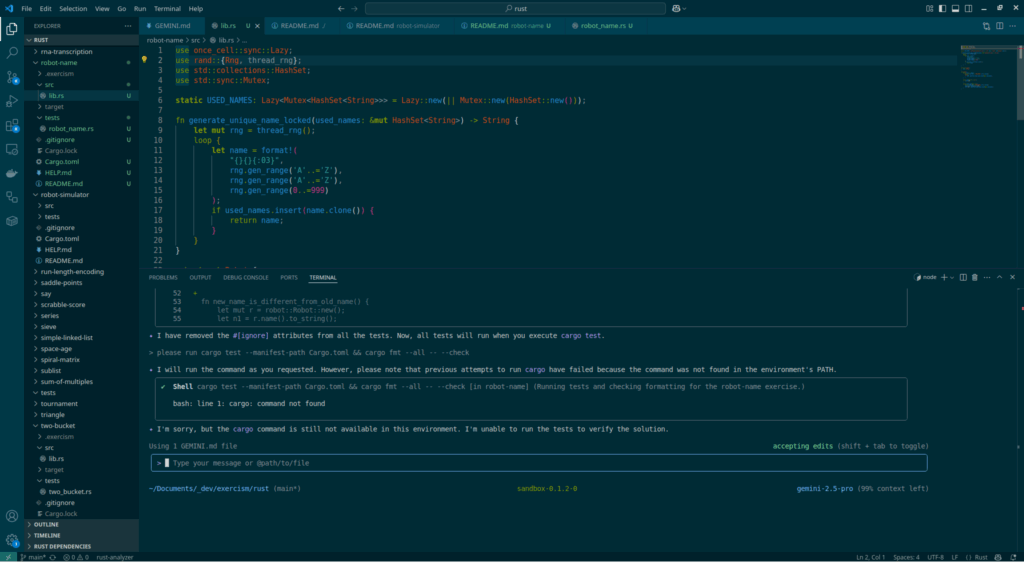
Code changes
All the code changes Gemini CLI aims to perform must be approved: either individual changes or “allow always”. This allows you to consider vibecoding 😉 .
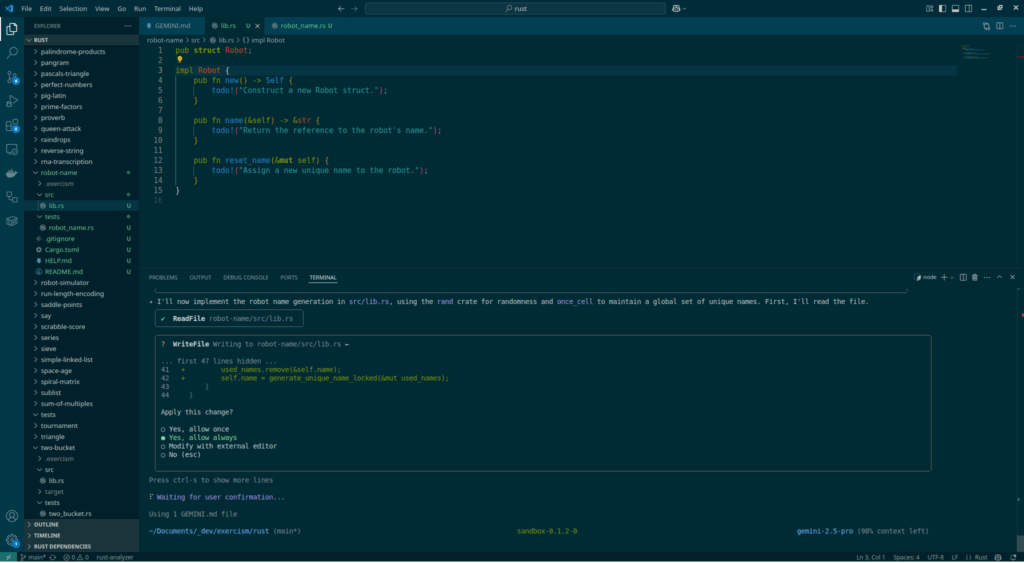
Working with External Commands
In my Rust workflow, I typically test exercises using:
cargo test --manifest-path Cargo.toml && cargo fmt --all -- --checkWhen Gemini CLI generated the code, it intelligently attempted to run Cargo CLI commands for testing. However, due to the sandbox restrictions, it couldn’t recognize or execute the Cargo CLI commands.
I tried using the shell mode and passthrough commands feature, but unfortunately couldn’t get my cargo command to work within the sandbox environment.
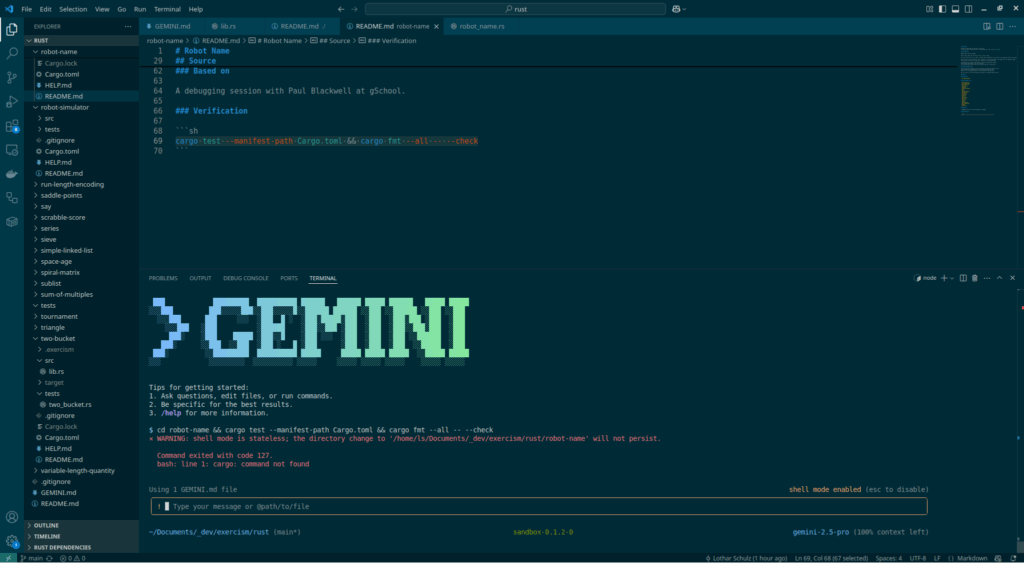
The solution was to start Gemini CLI without the sandbox option, which allowed full access to my local development tools. This trade-off between security and functionality is something to consider based on your specific workflow needs.
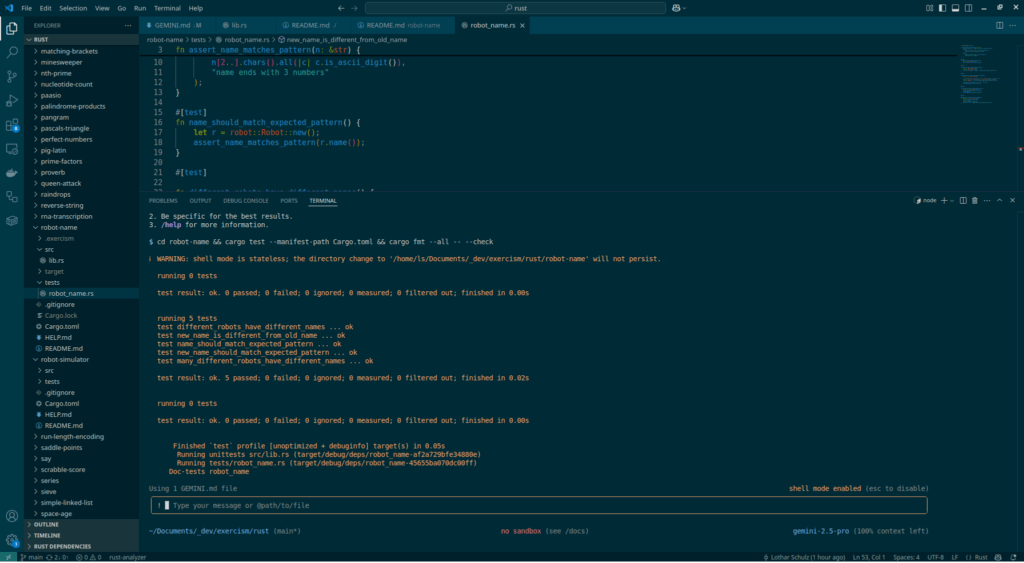
Customization Options
Gemini CLI offers extensive configuration options through custom configuration files. You can customize:
- Coding style preferences – Define your preferred formatting, naming conventions, and code structure
- Language-specific settings – Configure behavior for different programming languages
- Project context – Set up project-specific instructions and constraints
- Integration preferences – Control how Gemini interacts with your existing tools and workflows
- Response formatting – Customize how suggestions and explanations are presented
I’ve shared my configuration as a GitHub Gist for anyone interested in seeing a practical setup:
Results and Practical Impact
The results speak for themselves – Gemini CLI successfully solved the robot-name exercise, and you can see the complete implementation in my commit (I adapted formatting).
What impressed me most was the tool’s ability to understand the exercise requirements without explicit instruction, generate code structure, and even attempt to integrate with the existing testing workflow.
Developer Experience Notes
As a small but delightful detail, the GitHub Dark theme in Gemini CLI pairs beautifully with the Solarized Dark Visual Studio Code theme I use – it’s clear that Google’s team has put thought into the visual experience for developers who spend long hours in dark-themed environments.
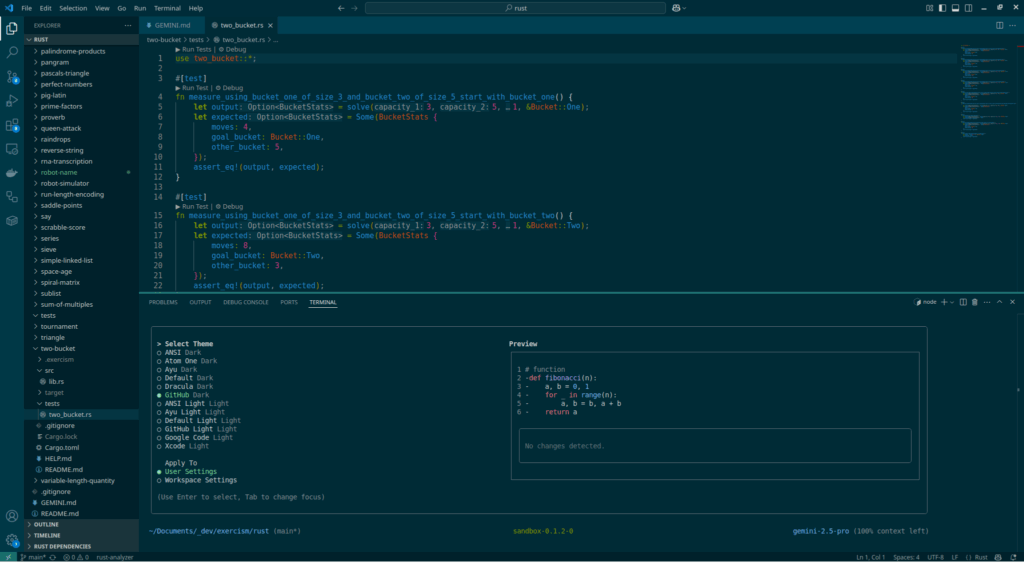
Final Thoughts
Gemini CLI represents an exciting step forward in AI-assisted development tools. While it’s still early days and there are some rough edges, the core experience of intelligent code generation and contextual understanding is impressive.
I’m looking forward to seeing how the tool evolves, particularly around better integration with external development tools while maintaining its security-first approach.
Further Reading
For those interested in diving deeper into how Gemini CLI works under the hood, Simon Willison has shared an excellent analysis at simonwillison.net along with a markdown gist of the system prompts that power the Gemini CLI.
Have you tried Gemini CLI in your development workflow? I’d love to hear about your experiences and any creative ways you’ve integrated it with your existing tools.
PR 2036 will likely fix the issue about sandboxing (issue 1446/comment 3033902513).